Using Beagle
Use configuration
Once you have finished Beagle’s installation, your BFF is fully configured for usage, with default settings.
CORS (Cross-Origin Resource Sharing)
This process is done according to your backend technology, you should check your tool’s documentation. If you are using one of our starters, check out the following links with both framework’s documentation about CORS:
A practical BFF example
Step 1: Create a service
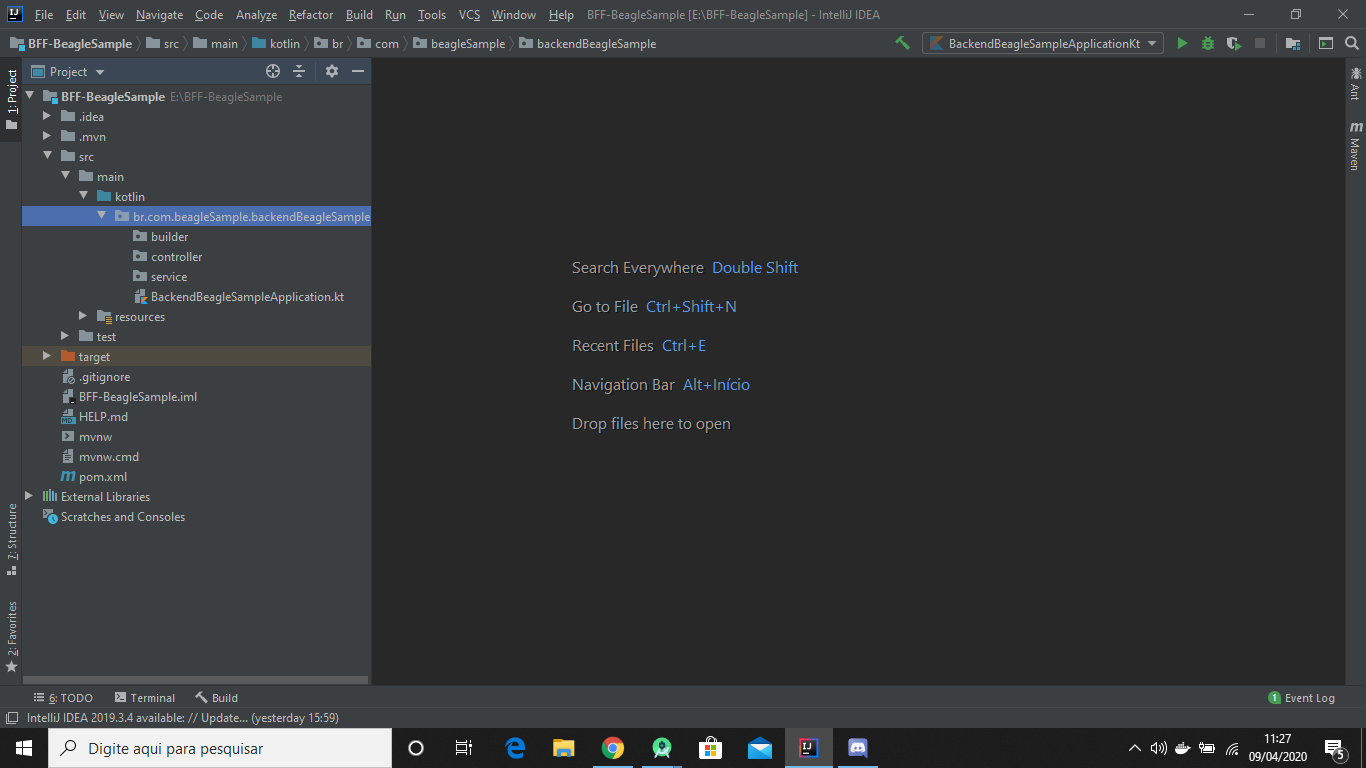
First, you should create a class to configure a Service. The process is simple, you just have to:
- Create a class and name it as
MyService; - Note it with
@Singleton, because this will be responsible to create your objects.
In the example below, you can see the result that must appear on your screen:
import br.com.zup.beagle.widget.core.TextAlignment
import br.com.zup.beagle.widget.layout.Screen
import br.com.zup.beagle.widget.layout.ScreenBuilder
import br.com.zup.beagle.widget.ui.Text
import javax.inject.Singleton
@Singleton
class MyService {
fun getMyScreen() : ScreenBuilder = MyScreen()
}
class MyScreen : ScreenBuilder {
override fun build() = Screen(
child = Text(
text = "Hello World!",
alignment = TextAlignment.CENTER,
textColor = "#505050"
)
)
}
To start, you should create a class to configure a Service. The process is simple, you just have to:
- Create a class and name it as
MyService; - Note it with
@Servicebecause this will be responsible to create your objects.
import br.com.zup.beagle.widget.core.TextAlignment
import br.com.zup.beagle.widget.layout.Screen
import br.com.zup.beagle.widget.layout.ScreenBuilder
import br.com.zup.beagle.widget.ui.Text
import org.springframework.stereotype.Service
@Service
class MyService {
fun getMyScreen() : ScreenBuilder = MyScreen()
}
class MyScreen : ScreenBuilder {
override fun build() = Screen(
child = Text(
text = "Hello World!",
alignment = TextAlignment.CENTER,
textColor = "#505050"
)
)
}
Step 2: Create a controller
Create a Controllerclass to expose your components through REST API. This class will be noted as @Controller.
This class receives a MyService through a primary constructor, so Micronaut can automatically make a dependency injection for you.
The endpoints are configured as notes according to HTTP method (for example, @Get to HTTP GET). They still receive a string that defines your path.
To configure your class, follow the example below. Remember to name the file asMyController so you can simply copy and paste this example.
import br.com.zup.beagle.widget.layout.ScreenBuilder
import io.micronaut.http.annotation.Controller
import io.micronaut.http.annotation.Get
@Controller
class MyController(private val myService: MyService) {
@Get("/screen")
fun getScreen() : ScreenBuilder = myService.getMyScreen()
}
Create a Controller class to expose your components through REST API. This class must be noted as@RestController
This class also must receive MyService through a primary constructor so Spring can automatically make a dependency injection for you.
The endpoints are configured with notes according to HTTP method (for example @GetMapping to HTTP GET). They receive a string that defines your path.
To configure this class, follow the example below. Remember to name the file as MyController so you can simply copy and paste this example.
import br.com.zup.beagle.widget.layout.ScreenBuilder
import org.springframework.web.bind.annotation.GetMapping
import org.springframework.web.bind.annotation.RestController
@RestController
class MyController(private val myService: MyService) {
@GetMapping("/screen")
fun getScreen() : ScreenBuilder = myService.getMyScreen()
}
Step 3: Configure your BFF
You can configure serialization using the lines below, by adding them to your application.properties.
jackson.serializationInclusion=NON_NULL
jackson.serialization.indentOutput=true
spring.jackson.default-property-inclusion=NON_NULL
spring.jackson.serialization.indent-output=true
Serialization is configured to skip values that are not null and format the JSONs to make them easier to read.
Step 4: Configure CORS
You can configure CORS with the lines below, adding them in your application.properties.
CORS is enabled here with default values to several details, and it will make them permissive.
micronaut.server.cors.enabled=true
You can configure CORS with the classes below, that needs to implement Spring’s WebMvcConfigurerinterface, overlapping the addCorsMappings method.
CORS is configured here to all endpoints with default values to several details, letting them very permissive.
import org.springframework.context.annotation.Configuration
import org.springframework.web.servlet.config.annotation.CorsRegistry
import org.springframework.web.servlet.config.annotation.WebMvcConfigurer
@Configuration
open class CorsConfig : WebMvcConfigurer {
override fun addCorsMappings(registry: CorsRegistry) {
registry.addMapping("/**")
}
}
Beagle enabled CORS with meusite.com.br like the permitted origin: GET, PUT, POST like the allowed methods Cache-control like an allowed header; and x-meu1 like the exposed header.
micronaut.server.cors.enabled=true
micronaut.server.cors.configurations.meu.allowedOrigins=meusite.com.br
micronaut.server.cors.configurations.meu.allowedMethods=GET,PUT,POST
micronaut.server.cors.configurations.meu.allowedHeaders=Cache-Control
micronaut.server.cors.configurations.meu.exposedHeaders=x-meu1
import org.springframework.context.annotation.Configuration
import org.springframework.web.servlet.config.annotation.CorsRegistry
import org.springframework.web.servlet.config.annotation.WebMvcConfigurer
@Configuration
open class CorsConfig : WebMvcConfigurer {
override fun addCorsMappings(registry: CorsRegistry) {
registry.addMapping("/**")
.allowedOrigins("meusite.com.br")
.allowedMethods("GET,PUT,POST")
.allowedHeaders("Cache-Control")
.exposedHeaders(*("x-meu1"))
}
}
Step 5: Start your BFF
After the configuration above, you can start your BFF by running the command below in your project. A reminder: it needs to start the server at localhost and on port 8080.
$ mvn compile exec:exec
$ mvn spring-boot:run
Now that the BFF is running, to see the resulting JSON, insert the URL http://localhost:8080/screen directly in your navigator. You should get the result below:
{
"_beagleComponent_": "beagle:screenComponent",
"child": {
"_beagleComponent_": "beagle:text",
"text": "Hello, world!",
"textColor": "#505050",
"alignment": "CENTER"
}
}
Feedback
Was this page helpful?
Glad to hear it! Please tell us how we can improve.
Sorry to hear that. Please tell us how we can improve.